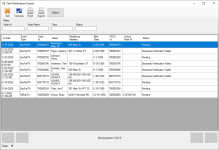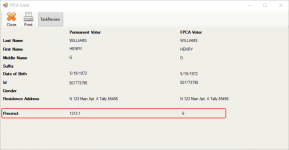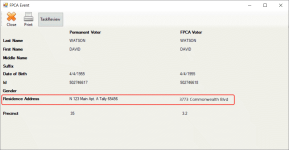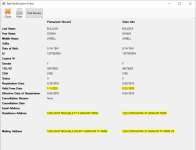Process Records in the Task Notification Queue
To first get an overview of Eligibility Maintenance, see About Eligibility Maintenance. Then review The TEAM Interface to understand the overall sequence of 1. importing TEAM data, 2. processing the data in Voter Focus, and then 3. exporting the resulting event and status updates to what is called the Voter Import file for upload to TEAM.
The Task Notification Queue lists voters or potential voters who have information coming from the State that needs to be verified or processed.
Voter records are added automatically to the Task Notification Queue from the import of voter data using the TEAM Interface based on the following event types:
| Description | TEAM Event Type | Type Shown in Queue |
|---|---|---|
| TDL Verification Failure | 5 | TdlFailTX |
| SSN Verification Failure | 6 | SSNFailTX |
| Decease Verification Failure | 7 | DecFailTX |
| FPCA Voter and a Voter are Linked | 54 | FpcaLinkTX |
| FPCA Voter and a Voter Link is Severed | 55 | FpcaSevTX |
| Incomplete Application (No Precinct Assignment) | 63 | IncNoPrcTX |
| Reinstate FPCA | 65 | FPCAReinTX |
| Voter Application & Linked FPCA Voter With Different Precincts | 66 | DiffPrcTX |
| Voter Application & Linked FPCA Voter with Different Residential Address | 67 | DiffAddrTX |
| None of the Above | 99 | NoneTX |
| Note: Event type 99 records that contain no difference from what's recorded in Voter Focus for a voter are not routed to the Task Notification Queue. | ||
- You must be granted the TaskNoteQueue user permission to process records in the Task Notification Queue.
- Future mail ballot requests that are in the system are automatically canceled for voters who are moved to an ineligible status.
- TEAM creates and sends a pair of records for the FPCA related event types; however for simplicity, each of these pairs is represented by a single row in the Task Notification Queue. See The Dual Purpose of FPCA Applications for more information.
- Other data that is imported from VRU files using the TEAM Interface is routed to the Eligibility Match Queue. To learn more, see Process Records in the Eligibility Match Queue.
- To learn about the data that is imported from DPS and TX Online files using the TEAM Interface, see Process Record in the DPS Queue.
Process Records
To process records in the Task Notification Queue, first import the voter data. Counties can then go to VOTER REGISTRATION > Task Notification Queue to access the records and take the appropriate action.
Per Texas Rule, when a voter application is submitted to the State, it goes through a Live Check DPS database query process to determine if the driver's license and SSN numbers are valid. If an application fails one of these checks, TEAM returns the following to advise offline counties.
- TDL Verification Failure due to an invalid Texas driver's license number.
- SSN Verification Failure due to an invalid Social Security number.
- Go to VOTER REGISTRATION > Task Notification Queue.
- In the Type filter, enter TDLFailTX or SSNFailTX to find either TDL or SSN mismatches.
- Double-click one of the results in the grid. The incomplete Voter Registration application form displays for your review.
- Take the appropriate action based on your review:
- Send Notice of Mismatch.
- Schedules an Incomplete Registration Notice in the Notices Queue.
- Schedules a new Registration Form in the Notices Queue.
- Assigns voter DL(H), TDL Mismatch status.
- The record's status in the queue changes to Processing until the notice is printed, at which time, the status changes to Notice Printed. The record remains in the queue for 10 days, in which the voter can respond to the notice and/or submit a new Voter Registration application form.
- Applicant fails to respond. County user runs the Move Incomplete Voters to Not Registered Status program. For applicants who have not responded by the date specified, the program:
- Assigns application rejected NR(D), Incomplete: Over Ten Days status.
- Schedules a Notice of Rejection, notice type 5, in the Notices Queue.
- Voter Import file — Adds event type 8, Rejected Application Due to Incompleteness/Eligibility.
- Applicant fails to respond. County user runs the Move Incomplete Voters to Not Registered Status program. For applicants who have not responded by the date specified, the program:
- Save. This option applies after editing the application so the updated information can be resubmitted for another Live Check review. The application is pending verification of the
driver license or last four digits of the Social Security
number. After verification, TEAM will return either a verification failure making the record incomplete or return an event type 99 to make the voter record Active.
- Saves your changes to the application and creates a voter record for new voters or updates existing voter records.
- Removes the record from the queue.
- Voter Import file — Adds event type 99, None of the Above.
- Reject
- Assigns voter Rejected: Incomplete Application status.
- Schedules a Notice of Rejection, notice type 5, in the Notices Queue.
- Removes the record from the queue.
- Voter Import file — Adds event type 8, Rejected Application Due to Incompleteness/Eligibility.

- Send Notice of Mismatch.
Per Texas Rule, when a voter application is submitted to the State, it goes through a Live Check DPS database query process to determine if there are any matching voter records in the county that have a Deceased status. If an application fails one of this check, TEAM returns the following to advise offline counties.
- Decease Verification Failure due to a strong match to an existing voter record in the county with a Deceased status.
- Go to VOTER REGISTRATION > Task Notification Queue.
- In the Type filter, enter DecFailTX to find decease verification failures.
- Double-click one of the results in the grid. The incomplete Voter Registration application form displays for your review.
- Take the appropriate action based on your review:
- Send Notice of Challenge
- Updates voter to ineligible D1(P), Deceased Auto Cancellation status.
- Schedules a Notice of Challenge, notice type 920, in the Notices Queue.
- Removes the record from the queue.
- Voter Import file — Adds event type 8, Rejected Application Due to Incompleteness/Eligibility and cancellation reason code 29, Voter Cancellation Due to Death and Was Reported by DMF.
- Save. This option applies after editing the application so the updated information can be resubmitted for another Live Check review. The application is pending verification of the
driver license or last four digits of the Social Security
number. After verification, TEAM will return either a verification failure making the record incomplete or return an event type 99 to make the voter record Active.
- Saves your changes to the application and voter record.
- Removes the record from the queue.
- Voter Import file — Adds event type 99, None of the Above.
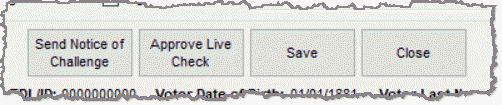
- Send Notice of Challenge
TEAM creates and stores a record with an ID for each submitted FPCA application. This FPCA ID is linked internally in TEAM to the voter's permanent ID (VUID). For more information, see The Dual Purpose of FPCA Applications.
When an FPCA application for a voter is saved, Voter Focus exports event type 1, New Application, for import to TEAM. The FPCA Voter and a Voter are Linked event type is then returned by TEAM to confirm this link is established.
- Go to VOTER REGISTRATION > Task Notification Queue.
- In the Type filter, enter FpcaLinkTX to find rows with the FPCA Voter and a Voter Link event type.
- Double-click one of the results in the grid. For your review, the permanent voter record details display beside the data from the FPCA record.
- Click Task Review to internally link the FPCA application VUID to the permanent voter registration VUID in the proper Voter Focus database and remove the record from the queue.
- A row detailing this link is added to the Audit tab in Voter Maintenance.
- The FPCA ID is added to the Maint and Ballot By Mail tabs in the voter's record.
- No notification or event type is recorded/added to the Voter Import file.
TEAM creates and stores a record with an ID for each submitted FPCA application. This FPCA ID is linked internally in TEAM to the voter's permanent ID (VUID). For more information, see The Dual Purpose of FPCA Applications.
When a voter is canceled in Voter Focus, the system exports the appropriate event type and cancellation code for the voter so the data can be imported in TEAM. TEAM then returns the FPCA Voter and a Voter Link is Severed event type to acknowledge the two related IDs are unlinked, as a result of the cancellation.
- Go to VOTER REGISTRATION > Task Notification Queue.
- In the Type filter, enter FpcaSevTX to find rows with the FPCA Voter and a Voter Link is Severed event type.
- Double-click one of the results in the grid. For your review, the permanent voter record details display beside the data from the FPCA record that includes the cancellation date and one of the following cancellation reasons:
- 70 - FPCA cancellation at the FPCA voter's request
- 71 - Cancel an FPCA voter that is a duplicate
- 72 - The FPCA voter's permanent record was cancelled by Failure to respond to Notice of Investigation
- 73 - FPCA - Deceased
- 74 - The FPCA voter's permanent record was cancelled by reason of Mental Incompetence
- 76 - The FPCA voter's permanent record was cancelled by reason of Felony
- 77 - The FPCA voter's permanent record was cancelled by reason of Non U.S. Citizen
- Depending on your county's procedure, you may verify the voter record is or should be canceled.
- After verification, return to the Task Notification Queue, access the event for the voter in the queue, and click Task Review to remove the record from the queue. No notification or event type is recorded/added to the Voter Import file.
TEAM creates and stores a record with an ID for each submitted FPCA application. This FPCA ID is linked internally in TEAM to the voter's permanent ID (VUID). For more information, see The Dual Purpose of FPCA Applications.
This event type reports instances when the precinct associated with the FPCA record is different from that of the linked voter registration.
Receiving this event type should be rare. If received, the event is likely related to event type 67 (Voter Application & Linked FPCA Voter With Different Residential Address). The residential address change may have impacted the voter's precinct assignment. For this reason, first process any Voter Application & Linked FPCA Voter With Different Residential Address event types before doing the following:
- Go to VOTER REGISTRATION > Task Notification Queue.
- In the Type filter, enter DiffPrcTX to find rows with the Voter Application & Linked FPCA Voter With Different Precincts event type.
- Double-click one of the results in the grid. For your review, the permanent voter record details display beside the data from the FPCA record that includes the precinct information.
- Go to the voter's record to verify that processing event type 67 reassigned the voter's precinct so that it now matches the FPCA record precinct. If the precincts do not match, you must confirm the voter's correct residential address and update the voter's record accordingly. This will impact the precinct assignment.
- After verifying the precincts match, return to the Task Notification Queue, access the event for the voter in the queue, and click Task Review to remove the record from the queue. No notification or event type is recorded/added to the Voter Import file.
TEAM creates and stores a record with an ID for each submitted FPCA application. This FPCA ID is linked internally in TEAM to the voter's permanent ID (VUID). For more information, see The Dual Purpose of FPCA Applications.
This event type reports instances when the residential address associated with the FPCA record is different from that of the linked voter registration.
Receiving this event type should be rare. If received, the event is likely related to event type 66 (Voter Application & Linked FPCA Voter With Different Precincts). The residential address change may have impacted the voter's precinct assignment. For this reason, first do the following before you process any Voter Application & Linked FPCA Voter With Different Precincts event types.
- Go to VOTER REGISTRATION > Task Notification Queue.
- In the Type filter, enter DiffAddrTX to find rows with the Voter Application & Linked FPCA Voter With Different Precincts event type.
- Double-click one of the results in the grid. For your review, the permanent voter record details display beside the data from the FPCA record that includes the residential address information.
- Go to the voter's record and update the residential address using the Edit Address button or the Street Lookup function to validate the new address.
- After resolving the difference, return to the Task Notification Queue, access the event for the voter in the queue, and click Task Review to remove the record from the queue. No notification or event type is recorded/added to the Voter Import file.
The None of the Above event type coming from TEAM can include a variety of notations that do not fall into another specific event type, such as voter status, name, address, or date updates, cancellation reasons, and ID or SSN number differences.
Another example of this event type is for TEAM acknowledgments of new FPCA applications with the affirmation reason I am a U.S. citizen living outside the country, and my intent to return is uncertain.
TEAM then returns event type 99 (None of the Above) with the TEAM generated FPCA ID for these new applications. If the FPCA ID is not recorded in the proper Voter Focus database, the system automatically processes the event type and inserts the FPCA ID in the database. If the FPCA ID already exists in the system, the event is sent to the Task Notification Queue for review.
- The voter's EDR is overridden automatically by the EDR date coming from TEAM if the dates differ, regardless if there are additional mismatches.
- Event type 99 records that contain no difference from what's recorded in Voter Focus for a voter are not routed to the Task Notification Queue.
- The following status codes are considered matches:
Voter Focus Status State Status A V F F I S P or C C
- Go to VOTER REGISTRATION > Task Notification Queue.
- In the Type filter, enter NoneTX to find rows with the None of the Above event type.
- Double-click one of the results in the grid. For your review, the permanent voter record details display in the left portion of the window with the data coming from the State with the event type in the right portion of the window. Because there is a variety of changes that can exist, more fields are displayed for this event type. Differences between the information from the state and the voter record are highlighted yellow.
- Go to the voter's record and process any differences that need to be resolved. As your changes are not automatically audited from the Task Notification Queue, consider adding an Office Note in the voter's record to support the changes that you are making.
- After processing the changes, return to the Task Notification Queue, access the event for the voter in the queue, and click Task Review to remove the record from the queue. No notification or event type is recorded/added to the Voter Import file.
Additional Information
Voter Focus automatically processes this event type (68) when imported. The system:
- Sets the Ballot By Mail status to Canceled.
- Cancels any outstanding mail ballot requests.
- Audits the FPCA cancellation in the voter's record.
- Removes the Requested All Elections through Dec/31/YYYY notation at the bottom of the voter's Ballot By Mail tab.
- A Cancellation of FPCA Notice is scheduled in the Notices Queue.
Importing event type 99 from the VRU file automatically does the following for new voters:
- Changes ZZ(Z), Pending State Verification status to 1(A), Active Voter.
- Schedules the Voter Certificate notice.
- Filters. Use the filters at the top of the dialog to limit the number of records that displays in the grid. You can enter complete or partial text. To remove the filter, simply clear the field you used.
- Pagination. Ten records per page display in the queue. To navigate between pages, use the left and right arrows at the bottom of the dialog.
- Record Selection. Either highlight a record and click Select on the toolbar or double-click a record in the grid.
To learn more about the dialog, see Task Notification Queue.
The Decease Verification Failure records that display in the queue also display on each voter's Eligibility Main tab. If you know which voter you want to process, you can simply open their record, click the Eligibility Maint tab, and double-click any of these event types to process the record.